Before you continue
To give you the best possible experience please select your preference.
To give you the best possible experience please select your preference.


Are you looking to streamline communication within your team? Teams calling on Microsoft Teams offers not just a sophisticated phone system but also a suite of tools for enhanced collaboration. This guide covers the essential insights into managing calls, setting up devices, and utilizing advanced calling features. Expect practical tips on customization, integration, security, and more without the jargon.
Microsoft Teams offers a rich calling system that seamlessly integrates with collaborative tools and Microsoft 365, offering extensive features like video calls, call management, and advanced telephony options.
Teams calling allows for extensive customization and personalization, ensuring compatibility with a range of devices, and providing inclusive accessibility features to support collaboration among all team members.
Security and best practices are emphasized in Teams calling to protect sensitive information, with available resources for troubleshooting, monitoring call activity, and training to uphold secure and effective communication.

At the heart of Microsoft Teams lies a robust calling system, built upon cloud-based call control, which eclipses traditional PBX systems to empower your team with advanced telephony. This core functionality is seamlessly integrated into the Teams platform, which supports a wide array of devices, ensuring that whether you’re at your desk or in a conference room, your experience remains consistent.
Let’s expand our understanding of how this powerful app not only simplifies but also amplifies every aspect of team communication.
Discover the synergy between Microsoft Teams and Enreach, a combination that revolutionizes the way your workforce collaborates. Are you curious about how our converged contact solutions can elevate your organizational communication?
--> Discover the synergy between Microsoft Teams & Enreach here
The dial pad in Teams, accessible through the Calls tab, is the gateway to initiating conversations. Whether calling a colleague via their phone number or navigating an automated system during a conference call, the dial pad is your trusty companion. However, the extent to which you can reach out externally depends on your organization’s policies and licensing, ensuring that compliance and control are always on the table.
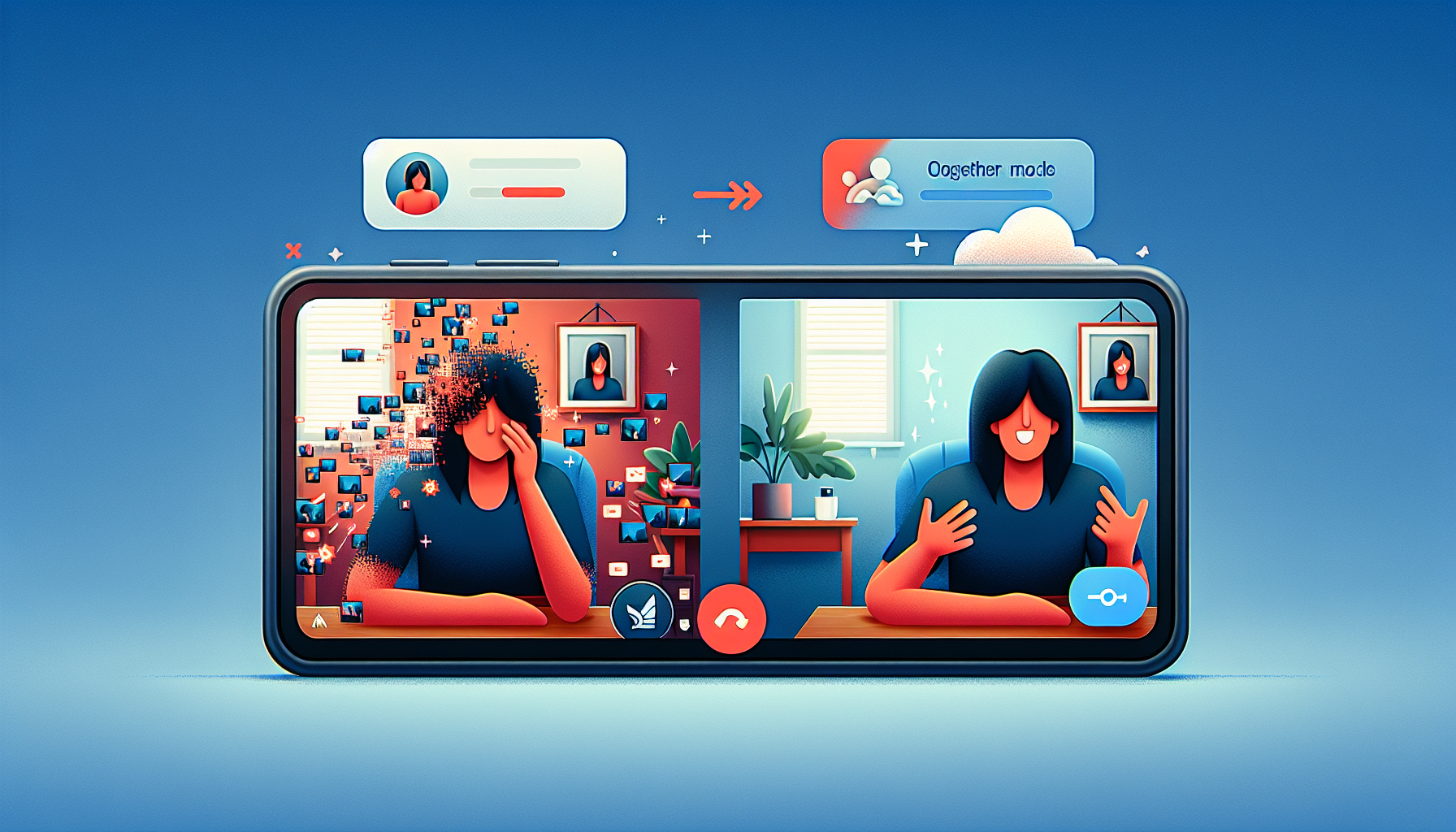
In the realm of video calls, preparation is key. A simple test of your video and audio setup can preempt challenges, ensuring that when it’s time to meet face-to-face, even from miles apart, the quality is crystal clear. Features like background blur and Together mode aren’t just novelties; they’re essential tools that focus attention and foster a collaborative spirit in every virtual meeting.
Teams empowers you to manage calls with the finesse of a seasoned conductor. From muting disruptions to seamlessly adding participants, the control is at your fingertips. Voicemail transcriptions ensure you never miss a beat, and the call history provides a detailed log of your communications, keeping you informed and ready for follow-up.

Preparation is half the battle won, and in Teams, setting up your calls and devices is a breeze. With a few clicks beside your profile picture, you can dive into settings that dictate how your calls behave and sound, ensuring every conversation is tailored to your preferences.
It’s about creating an environment where your team can thrive, whether it’s through crystal clear audio or managing how calls are forwarded.
The right tools can elevate a simple conversation into an immersive experience. Select peripherals that aren’t just compatible with Teams but are specifically crafted to enhance your communications.
From headsets to room systems, ensuring your devices are Teams-certified is crucial to maintaining the integrity of your calls.
The ability to test your audio and video settings within Teams before a call is not to be underestimated. It’s your first defense against technical glitches that can hinder communication. And with customization options like noise suppression and high fidelity music mode, you can tailor the sound to suit your environment and needs.
For IT administrators, the Teams admin center is the command hub for call and device policies. It’s where the granular control of your organization’s communication infrastructure is managed, from device restarts to configuring voicemail settings, ensuring everything runs like clockwork.
--> Discover the synergy between Microsoft Teams & Enreach here

Beyond the basics, Teams calling is ripe with advanced features that can transform a simple conversation into a dynamic workspace. Instant messaging during calls brings another dimension to communication, allowing for rich text editing and inline translation, ensuring that no matter the language, every team member is in sync with the chat.
Group calls in Teams are where ideas collide and visions align, much like in a group chat. Initiating a group call is as simple as clicking a button, and with screen sharing, co-authoring documents, and even recording the call, it’s a potent tool for collaboration that transcends geographical barriers.
Cloud Voicemail seamlessly integrates with your Exchange mailbox, ensuring that every message is within reach. It’s about maintaining continuity in your communications, and with call groups, incoming calls are efficiently distributed among your team, guaranteeing that every call finds its intended recipient.
Direct Routing is the bridge that connects Teams Phone to the rest of the world, allowing for on-premises PSTN connectivity and support for various endpoints. It’s a feature that underscores Teams’ flexibility, making it a robust solution for every business communication need.
Teams calling is not a one-size-fits-all solution; it’s a platform that celebrates the individual. You can personalize your calling experience to match your style, whether it’s through unique ringtones or by adjusting in-call features to suit your workflow.
The essence of efficiency in communication is at your fingertips with contact favorites and speed dial. Add your most frequent contacts for quick access, and streamline your workflow, ensuring that the people you need are just a click away.
Teams allows you to express your personality through custom ringtones and call notifications. It’s about making the calling experience uniquely yours, setting different tones for regular and forwarded calls, and customizing how you receive notifications.
Inclusivity is at the core of Teams calling, with accessibility features like live captions and TTY mode ensuring that every team member, regardless of their physical abilities, can participate fully in every conversation.

The real power of Teams calling lies in its collaborative tools, which are woven into the very fabric of calls. With the Whiteboard app and document co-authoring, you’re not just talking; you’re creating, brainstorming, and executing plans in real-time.
The Whiteboard app in Teams is more than just a digital canvas; it’s a shared space where ideas take form visually, fostering an interactive and engaging collaborative experience during every call.
Real-time collaboration on documents during calls obliterates version control issues, as Teams ensures everything is synchronized and up-to-date, allowing for seamless co-authoring and file sharing.
Instant messaging during calls is the silent undercurrent of communication in Teams. It allows for the exchange of ideas without interrupting the flow of conversation, ensuring that every voice is heard, and every thought is captured.
--> Discover the synergy between Microsoft Teams & Enreach here
Teams is not an island; it’s part of the Microsoft 365 archipelago, where it connects with Outlook, OneDrive, and Dynamics 365 for a unified collaboration experience. It’s about breaking down silos and opening up channels for seamless communication across the entire suite, and the teams app plays a crucial role in this process.
With Teams, your calendar becomes a collaborative tool. Syncing with Outlook, it ensures that when you schedule a meeting, everyone is on the same page, and no one misses a beat.
The integration between Teams and OneDrive means that your files are always within reach, even during calls. Share documents with ease, collaborate on the fly, and ensure that the right information is always at your team’s fingertips.
Teams’ integration with Outlook email streamlines communication, allowing emails to flow directly into Teams channels, ensuring that your communications are centralized and organized, no matter the medium.
In a world where data breaches are all too common, security in Teams calling is paramount. Implementing best practices for secure calling is not just a recommendation; it’s a necessity for protecting sensitive information and maintaining trust.
Protecting sensitive information in Teams calls is non-negotiable. Sensitivity labels and data loss prevention policies are tools at your disposal to encrypt and control the flow of information, ensuring that your conversations and data remain secure.
The Teams admin center is your dashboard for insights into call activity. Monitoring usage and leveraging analytics can guide your strategies for communication, ensuring that your team is not just connected, but also protected.
Knowledge is the best defense against security threats. Microsoft Teams Phone provides training to educate users on secure calling practices, ensuring that every team member is equipped to communicate safely.
Even the most well-oiled machine can encounter hiccups, and Teams calling is no exception. Recognizing common issues and knowing how to address them ensures that communication remains fluid and effective.
Connectivity is the lifeblood of Teams calling. Addressing quality challenges such as network congestion or bandwidth limitations is crucial for maintaining the high standards of communication that Teams promises. Ensuring a reliable channel for communication is essential to achieve this goal.
Device compatibility is the foundation of a smooth Teams calling experience. Ensuring that your hardware is up to date and drivers are current is essential to prevent disruptions and enhance call quality. By staying informed on call and device topics, you can optimize your Teams experience.
When faced with stubborn issues in Teams calling, an array of support resources is at your disposal. From the Teams help center to Microsoft support channels, solutions are just a click away.
Say goodbye to app fatigue and fragmented workflows with Microsoft Teams, your central hub for all things collaboration. This platform is designed to empower your team to communicate and collaborate with unparalleled ease. Engage in meetings, have chats, make calls, and work together with both internal and external participants in a fluid, intuitive environment. With Microsoft Teams, you have instant access to all your essential tools and files, such as documents, meeting notes, chat history, photos, and videos, all within a single, cohesive platform.
--> Discover the synergy between Microsoft Teams & Enreach here
As we wrap up this comprehensive guide, it’s clear that mastering Microsoft Teams Calling is about more than just making calls; it’s about fostering a collaborative ecosystem that harnesses the full potential of your team’s communication capabilities. By leveraging the power of Teams Calling, you’re not just connecting voices; you’re uniting minds and driving your business forward. Embrace these tools and watch as your team’s collaboration transcends boundaries and expectations.
To access the dial pad in Microsoft Teams, simply click on the Calls tab on the left side of the Teams window, enter the phone number or search for a contact, and then press the call button to initiate the call.
Yes, you can customize your background during a Teams video call by either blurring your current background or selecting an image to replace it, which helps minimize distractions and maintain focus on the conversation.
Microsoft Teams supports a range of compatible devices like headsets, speakerphones, webcams, and room systems to enhance collaboration. It's best to choose peripherals that meet Microsoft's specifications for an optimal experience.
To ensure the security of your Teams calls, implement governance policies, require proper credentials, disable connectors in secured environments, and consider third-party tools with careful security considerations. By following these measures, you can enhance the security of your Teams calls.
If you encounter persistent technical issues with Teams Calling, start by using self-help resources like the Microsoft Teams help center and community forums. If the issue persists, IT admins can submit a service request through the Microsoft 365 admin center, or you may consult with external IT professionals who specialize in Teams.